Content Advisor In Internet Explorer
Internet Explorer Content Advisor, which allows you to rate the appropriateness of Web content and to control which Web sites your friends and family memebers can visit. This feature can help you create a more secure environment that protects your users from unsuitable content on the Internet.
Activate Content Advisor:To activate Content Advisor, you set yourself up as the Supervisor of Content with a password
- On the Internet Explorer Tools menu, click Internet Options
- Click the Content tab, and click the Enable button
- In Content Advisor box, click the General tab and click Create Password button
- In the Create Supervisor Password box, type the password you want to use
- In the Confirm Password box, type the same password again
- In the Hint box, type a hint to help you remember your password, and then click OK
- Now the Warning message will appear ..
- Click OK in response to the message about Content Advisor, and then click OK once more
Turn ON Content Advisor:
- On the Internet Explorer Tools menu, click Internet Options
- Click the Content tab, and click the Enable button
- In the Password box, type your supervisor password, and click OK.
Others Cannot access to all sites - Now you get this message box and click OK
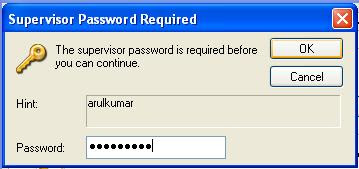
Turn OFF Content Advisor:
- On the Internet Explorer Tools menu, click Internet Options
- Click the Content tab, and click the Disable button
- In the Password box, type your supervisor password, and click OK, All users will once again have free access to all sites ..
- Finally you get this message box and clock OK ..
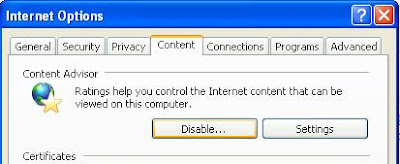
Limit Access to websites:
With Content Advisor activated, list of websites only can view. The unwanted websites cannot be accessed without Supervisor password. The following steps help to set the Approved site and unwanted sites in Content Advisor.
- On the Internet Explorer Tools menu, click Internet Options
- Click the Content tab, and click the Settings button
- Type the Supervisor password in the Password box then click OK
- In the Content Advisor box, click the Approved Sites tab
- In the Allow this Web site: type the Web address that you want to allow or disapprove
- Click the Always button to add the site to your list of approved Web sites
- Click the Never button to restrict access to the site
- To remove a site from your list of approved and disapproved sites, click the site name, and then click the Remove button ..
- When you're finished, click OK
- If you enter a website's name in the address bar that is not in the Approved site's list then you get a message box like this and you can select a option from the three,
- Select a option and click OK
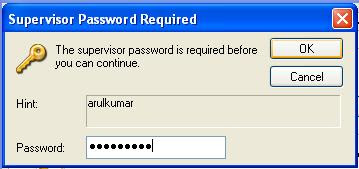
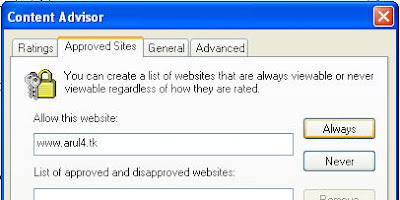
Change Password:
If Someone Guessed or identified ur password, you can simply change your password by following these steps,
- On the Internet Explorer Tools menu, click Internet Options
- Click Content tab then click Settings button
- Type the Supervisor password in the Password box then click OK
- In the Content Advisor box click General tab and Click Change Password Button
- In the Old password box, Type the password that are you using now
- Type New password , Confirm new password and Enter a Hint for your new password then click OK
- Now the following warning will display . .....
- Click OK then click Apply
- Click OK for Content Advisor and another OK for Internet options
Delete Password:
The Following steps will help you to Delete the Content Advisor Password,
- Click on Start and choose Run
- Type in Regedit and select OK
- Click on the little plus sign to the left of H_KEY_LOCAL_MACHINE
- Continue to drill down, always clicking on the plus sign at the left of the named key, Software-> Microsoft-> Windows-> Current Version-> Policies
- Click on the Ratings folder
- In the right panel of the Registry Editor window, you will see an icon called Key
- Click on it and press Delete
- Now System asks 'Are you sure you want to delete this value' and click yes
- Exit from Registry Editor
- You have suceesfully deleted your original Content Advisor password




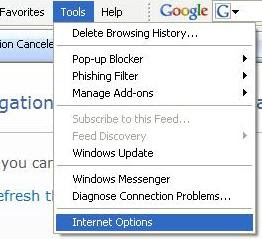
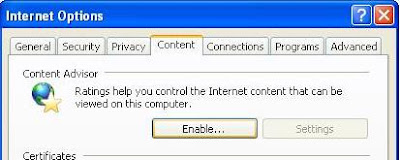
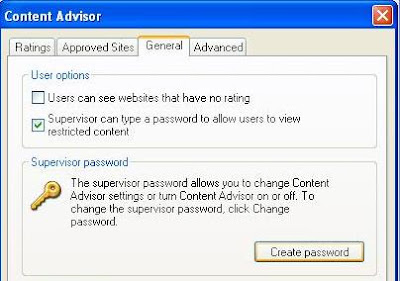
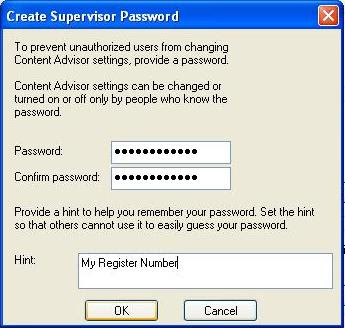
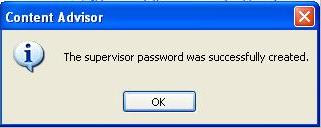
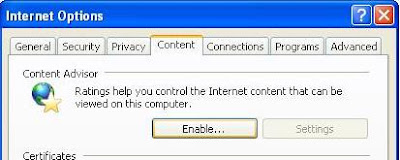
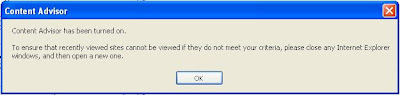
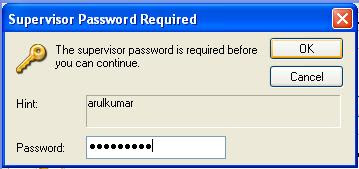
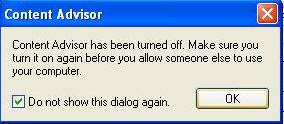

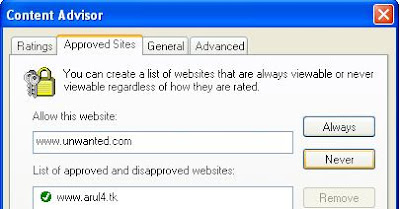
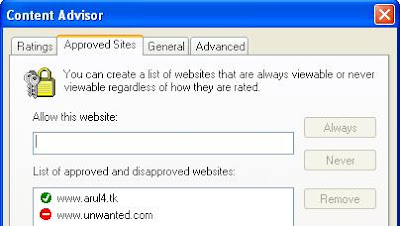
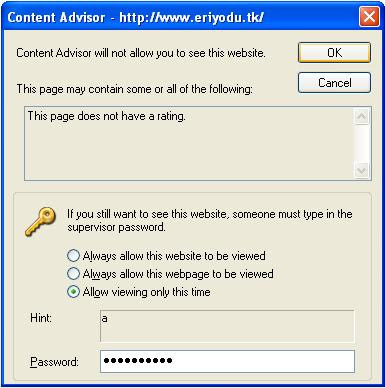

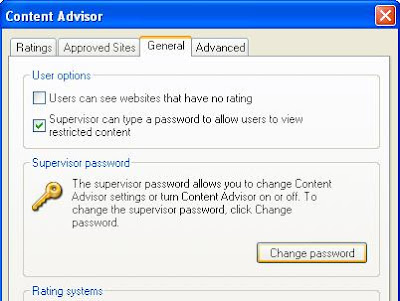

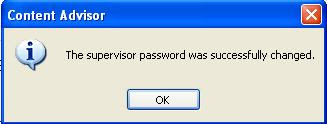
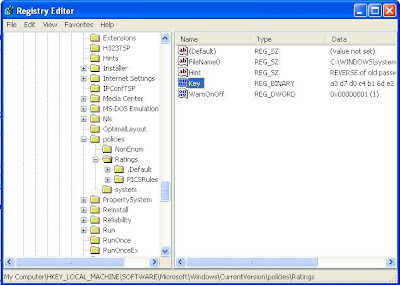
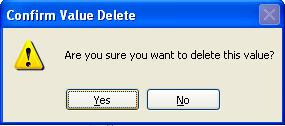
0 comments:
Post a Comment