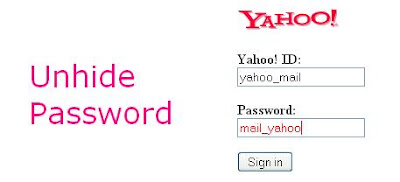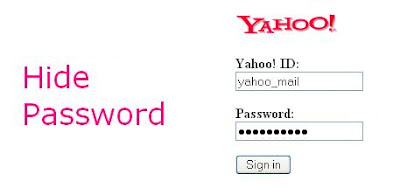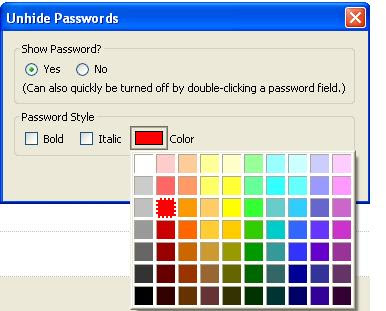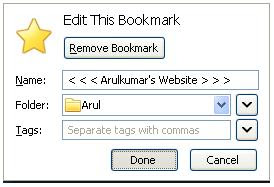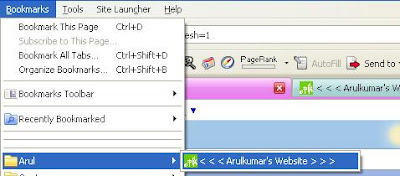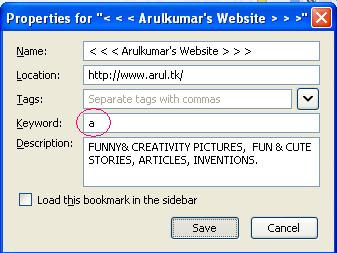Block Unwanted Advertisements in Firefox
When we open a top level website we find a lot of advertisements on the page. Sometimes it may help us to meet out our requirements. But this is not always the case. For slow connection users it slows down the page load speed further. In this Condition we need to avoid the advertisements.
To overcome this problem (in slow connection) we can use Adblock Plus Add-on provided by Firefox. It blocks the advertisements by entering the url of the site name.
The following steps guide you in using the Adblock Add-on for the very requirement:
Install the Add-on and select "Option".
In the Window select the "Filters" -> "Add Filter".
In the New filter box add the url of the site which you like to block (the advertisement site).
In the "My Ad Blocking Rules" it shows the list of advertisements which were blocked already.
Click OK and Apply.
If you feel this method is quite complex, you can use the below mentioned method too. Right click on the advertisement. It will show various options. The last option is the Adblock plus.
As shown in the image below. Adblock Plus :Block Image...
You can also check the number of HITS (How many times it blocks the Advertisements) from the Preferences.
.